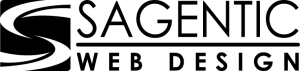To allow Sagentic Web Design to manage your company's LinkedIn page, it starts by connecting with us. Please request to connect with our Creative Director, Erica Haferkamp and our Social Media Manager, Jeorjia Ewing
Then, please follow the instructions below to add us both as Admin to your Facebook page.
- Access your Page Super admin view.
- Click the Admin tools dropdown at the top of the page and select Manage admins.
- Click the Page admins or Paid media admins tab.
- Click the Add admin button.
- Type the name of the member, associated employee, or advertiser you’d like to add in the Search for a member… text field.
- Click the member’s name from the menu that appears.
- Select the correct Admin role.
- Only one page admin role can be assigned per person, but more than one paid media admin role can be assigned. Paid media admin roles can be granted without an associated Campaign Manager ads account. - Click the Save button.